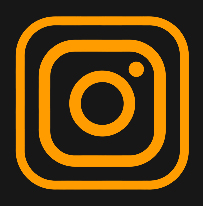Our Virtual Photobooth should work for most devices. Here are some tips to ensure that the booth will work.
- The Virtual Booth needs access to your device’s camera to work. Some apps such as FB Messenger, Twitter, Viber and Telegram have their in-app browsers that do not enable access to the camera. If you receive the link to the Virtual Booth via these apps in your mobile devices, please open the link in a Safari browser for IOS or a Chrome browser for Android instead.
- Upon clicking the link to the Virtual Booth, you should see a splash page with a Start Booth button at the bottom. For desktops users, if you do not see the Start Booth button, try to view the page in full screen.
- Choose Photo or Boomerang (if available) to have your photo or Boomerang video taken.
- After taking a photo or video, a preview of the image will be shown. You may click the “Retake” or “I like it!”
- Once you click the “I like it!” button, you also have to press the “Save” button to save the image in the gallery. Copies of the saved photos will also be given to the event host.
- After saving, you may share the photo to your social media accounts, download the photo to your device or have another photo taken. For mobile users, pressing “Download” will not save your image to your camera roll automatically; it just opens the photo in a new browser window and then you have to save the photo manually.
If you still encounter difficulties, please email cliqueboothph@gmail.com.